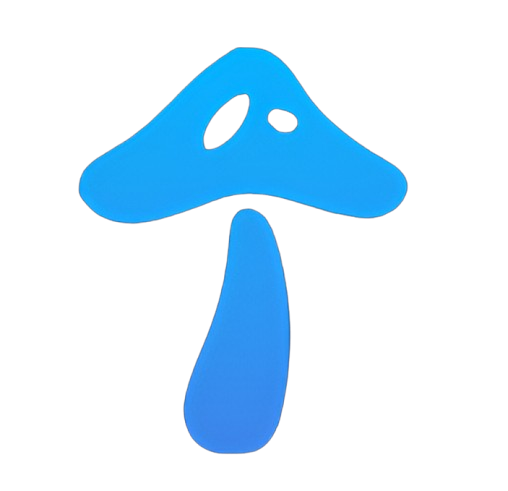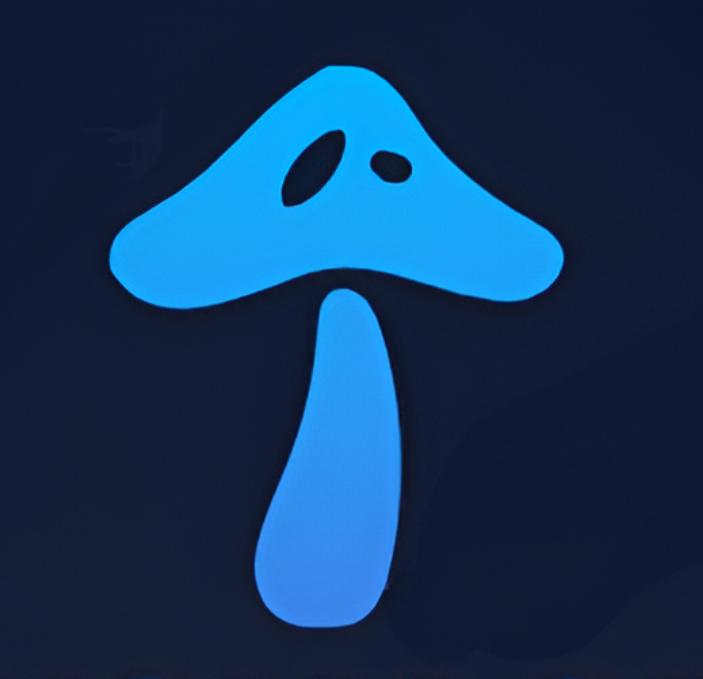When building or maintaining a computer, one of the most intimidating components to diagnose is the motherboard. As the central hub that connects your CPU, RAM, GPU, and storage, any issue with it can cause your entire system to malfunction. If your PC won’t start, keeps crashing, or behaves erratically, the problem could very well lie in the motherboard. This is where motherboard troubleshooting becomes essential.
We break down complex tech topics into easy-to-understand steps. In this article, we’ll provide a comprehensive guide on how to troubleshoot motherboard issues, signs of failure, and tips to keep your system running smoothly.
Why the Motherboard Matters
The motherboard is essentially the nervous system of your PC. It connects every component and ensures they communicate effectively. Without a functional motherboard, your system simply cannot operate. Issues with the motherboard can mimic other hardware failures, which makes diagnosing problems challenging. That’s why effective motherboard troubleshooting requires a systematic approach.
Common Symptoms of a Faulty Motherboard
Before diving into diagnostics, it’s important to recognize signs that may point to a failing or malfunctioning motherboard:
-
No Power-On: Pressing the power button does nothing.
-
Beeping Sounds: BIOS beep codes often indicate hardware or motherboard errors.
-
Random Freezing or Crashes: Even with stable software, the system locks up.
-
Peripheral Failures: USB ports, Ethernet, or audio jacks stop functioning.
-
Visible Damage: Burnt components, swollen capacitors, or scorch marks.
-
POST Failure: The system doesn’t pass the Power-On Self-Test.
Recognizing these issues early helps you decide whether repair, replacement, or reconfiguration is necessary.
Step-by-Step Motherboard Troubleshooting Guide
Let’s go through a structured process to diagnose motherboard problems:
1. Check the Power Supply First
A dead PC doesn’t always mean a dead motherboard. Test your PSU (Power Supply Unit) using a multimeter or a PSU tester. Sometimes, insufficient or unstable power delivery mimics motherboard issues.
2. Inspect the Motherboard Physically
Look for visible signs of damage like burnt circuits, bulging capacitors, or bent pins on CPU sockets. These physical indicators often confirm hardware-level problems.
3. Reset the BIOS/CMOS
A corrupted BIOS setting can cause startup issues. Clear the CMOS battery for a few minutes or use the reset jumper to restore default settings.
4. Test Components Individually
Remove non-essential components like extra RAM sticks, GPUs, or storage drives. Boot with minimal hardware connected. If the system starts, the motherboard may not be at fault.
5. Use Beep Codes or Debug LEDs
Most modern motherboards come with diagnostic LEDs or emit beep codes when hardware isn’t functioning. Refer to your manual to interpret these signals.
6. Check RAM and CPU Compatibility
Sometimes the motherboard isn’t faulty but incompatible with the components installed. Verify that your CPU and RAM are supported by the BIOS version on your board.
7. Test with a Known Good PSU and Components
Swap out parts like the RAM or GPU with working ones. If the motherboard still fails to function, it’s likely the root of the issue.
8. Breadboard the System
Remove the motherboard from the case and set it on a non-conductive surface. Connect only CPU, RAM, and PSU to test. This eliminates short-circuit issues caused by the case.
Preventive Maintenance for Motherboards
While motherboard troubleshooting is useful when problems arise, preventing issues in the first place is even better. Here are a few best practices:
-
Keep It Clean: Dust buildup can cause overheating and shorts. Regularly clean your system with compressed air.
-
Ensure Proper Cooling: Overheating damages motherboard circuits. Maintain airflow with quality fans and heatsinks.
-
Use a Surge Protector: Sudden power surges can fry a motherboard. A UPS or surge protector is essential.
-
Update the BIOS Carefully: While BIOS updates can add support for new CPUs, a failed update can brick your board. Always follow instructions closely.
When to Replace the Motherboard
Not every problem can be fixed. If your motherboard shows severe physical damage, repeated instability, or lacks support for modern components (like DDR5 or PCIe 5.0), it may be time for an upgrade. While replacing a motherboard can be costly, it often breathes new life into your PC.
The Future of Motherboards
With the rise of newer sockets like AMD’s AM5 and Intel’s LGA1700, motherboards are becoming more advanced. Features like PCIe Gen 5, DDR5 memory, and AI-enhanced BIOS utilities are standardizing. At Technology Drifts, we predict that future motherboards will integrate smarter diagnostics, making motherboard troubleshooting easier than ever for users.
Final Thoughts
Diagnosing motherboard issues may seem daunting, but with a methodical approach, you can identify and often resolve problems without replacing the entire system. From checking power supplies to breadboarding, effective motherboard troubleshooting saves time, money, and frustration.
At Technology Drifts, we believe every PC enthusiast should learn the basics of hardware troubleshooting. Not only does it empower you to handle issues independently, but it also deepens your understanding of how computers truly work.
Whether you’re building your first gaming rig or maintaining a professional workstation, keeping your motherboard healthy is the key to a stable and high-performing PC.