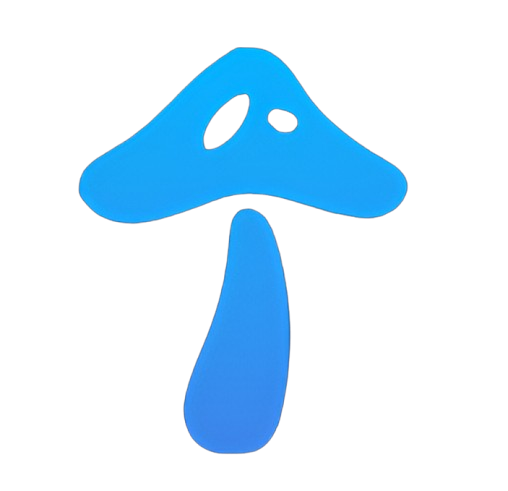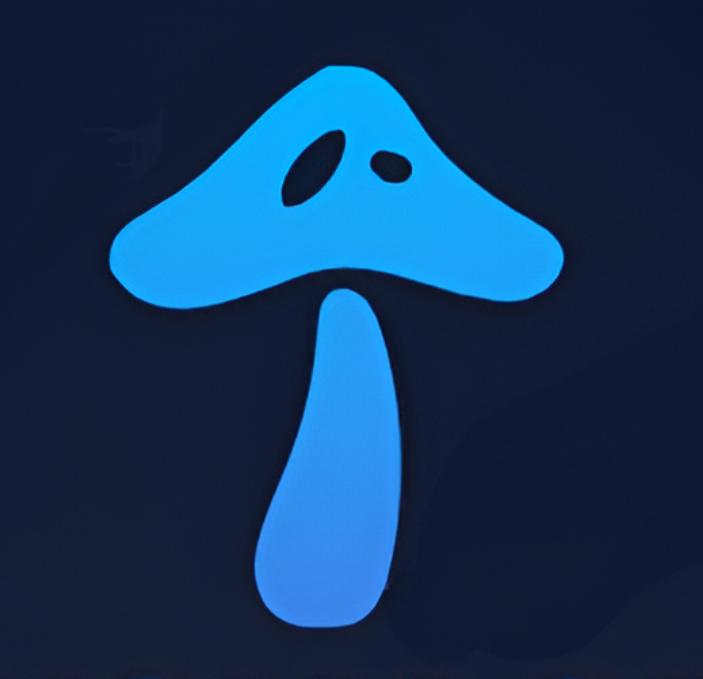Imagine connecting to a coffee shop’s Wi-Fi to check your email, only to realize later that your personal data was intercepted by a hacker. In 2025, with cyber threats on the rise, protecting your online privacy as a Windows user is more critical than ever. From invasive ads tracking your every click to unsecured networks exposing your data, the risks are real. Fortunately, a VPN for Windows is a powerful tool to safeguard your digital life, alongside other practical steps. In this guide, we’ll explore why privacy matters, how a VPN enhances it, additional privacy tips, and how to choose the right VPN to keep your Windows PC secure.
Why Online Privacy Matters for Windows Users
Windows has become the favorite among users all around the globe, which is also the reason for cybercriminals targeting it. Data breaches, phishing scams, and tracking by advertisers or ISPs are some of the daily threats to Windows users. In the year 2025, it is predicted that more than 80% of Windows users will not know how much information their Operating System is sharing by default through telemetry settings. If you are not careful enough, you might be disclosing confidential data like your passwords, credit card information, or even your browsing history. Public Wi-Fi connections, which are commonly used in places such as airports or coffee shops, increase these risks since they leave your data open to being intercepted. It is crucial to take control over your privacy in order to be safe on the Internet, and the Windows VPN is one of the major elements of this procedure.
The Role of a VPN in Enhancing Privacy
A VPN (Virtual Private Network) is responsible for encrypting and creating a secure tunnel through which only data from your Windows PC to the internet passes. This way, your data is practically invisible to anyone who might want to snoop on it. By disguising your real IP address, a VPN can stop websites, Internet Service Providers (ISPs), or even hackers from knowing your whereabouts and monitoring your internet activities. This is an excellent advantage for Windows users, especially in situations where one has to work from home or is using high-security software applications. Just to illustrate, a VPN user making a remote connection with his/her Windows laptop might retrieve corporate documents over public Wi-Fi, and the documents will be protected from being leaked due to lack of security. Moreover, a VPN means anonymous surfing, hence, you have security during data collection which is always happening. The fact that Windows 10 and 11 come with built-in VPN support plus the availability of apps from leading companies makes it quite easy and efficient to include a VPN in your daily routine. Also read Why You Need a VPN for Windows: Privacy, Security, and More.
Step-by-Step Guide to Using a VPN on Windows
Setting up a VPN on your Windows PC is straightforward and significantly boosts your privacy. Here’s how to get started:
-
Choose a Reputable VPN: Look for a VPN with strong encryption (e.g., AES-256), a no-logs policy, fast servers, and a user-friendly Windows app. Popular options in 2025 include NordVPN, ExpressVPN, and Surfshark.
-
Download and Install:
-
Visit the VPN provider’s official website or the Microsoft Store.
-
Download the app, install it, and log in with your credentials.
Configure Settings:
-
Enable the kill switch to prevent data leaks if the VPN disconnects.
-
Select a server in a privacy-friendly country (e.g., Switzerland or Iceland).
-
Choose a secure protocol like OpenVPN or WireGuard.
Connect and Test: Connect to a server and verify your IP address is hidden using tools like dnsleaktest.com to ensure no DNS leaks.
Pro Tip: Regularly update your VPN app to benefit from the latest security patches and performance improvements.
Additional Privacy Tips for Windows Users
While a VPN is a cornerstone of online privacy, combining it with other measures creates a robust defense. Here are practical tips to enhance your Windows security:
-
Adjust Windows Privacy Settings:
-
Navigate to Settings > Privacy in Windows 10/11 to disable telemetry, location tracking, and unnecessary app permissions (e.g., camera, microphone).
-
Review diagnostic data settings to limit what Microsoft collects.
-
-
Use a Privacy-Focused Browser:
-
Switch to browsers like Firefox or Brave, which offer built-in tracking protection.
-
Clear cookies regularly and enable “Do Not Track” settings.
-
-
Enable Antivirus and Firewall:
-
Use Windows Defender or a trusted third-party antivirus to protect against malware.
-
Ensure your firewall is active to block unauthorized access.
-
-
Secure Your Accounts:
-
Use a password manager like LastPass or Bitwarden to generate and store strong passwords.
-
Enable two-factor authentication (2FA) for email, banking, and other critical accounts.
-
-
Keep Software Updated: Regularly update Windows and all apps to patch vulnerabilities that hackers could exploit.
Implementing these steps alongside a VPN creates a comprehensive privacy strategy for your Windows PC.
Choosing the Right VPN for Windows
Not all VPNs are created equal, so selecting the right one for your Windows device is crucial. Here are key features to prioritize:
-
Strong Encryption: Ensure the VPN uses AES-256 encryption for maximum security.
-
No-Logs Policy: Choose a provider that doesn’t store your browsing data, verified by independent audits.
-
Fast Servers: Look for a VPN with optimized servers to minimize slowdowns during browsing or streaming.
-
Windows Compatibility: Opt for a VPN with a dedicated, user-friendly Windows app that supports auto-connect and split tunneling.
Free vs. Paid VPNs: Free VPNs may seem appealing but often come with limitations like slower speeds, fewer servers, or questionable privacy practices. Premium VPNs like NordVPN (known for its fast speeds and Windows app) or ExpressVPN (praised for its ease of use) offer better reliability. Many providers offer trials or money-back guarantees, so you can test them risk-free. For more information about it visit Webavior.
Common Mistakes to Avoid
To maximize your privacy, steer clear of these pitfalls:
-
Using Unreliable VPNs: Avoid free VPNs that may log your data or display intrusive ads.
-
Ignoring Settings: Failing to enable the kill switch or using outdated protocols can compromise security.
-
Relying Solely on a VPN: A VPN is powerful but not a complete solution—combine it with the privacy tips above.
Quick Checklist:
-
Is your VPN’s kill switch enabled?
-
Have you disabled unnecessary Windows telemetry?
-
Are you using a secure browser and strong passwords?
Conclusion
For a Windows user, online privacy protection in 2025 is an absolute must. A VPN for Windows is a crucial part of this campaign, as it operates by encrypting your data, hiding your IP address, and allowing you to browse securely. If you are combining a VPN with privacy-preserving settings, a secure browser, and strong account protection, then you can manage your digital footprint. Decent VPN installation and privacy settings audit in Windows are the initial steps towards your online privacy. Do you have privacy tips of your own? If so, drop them in the comments section below, and let's team up to create a safer online environment!