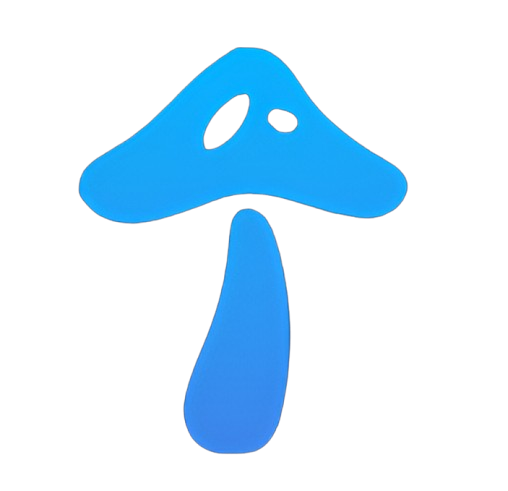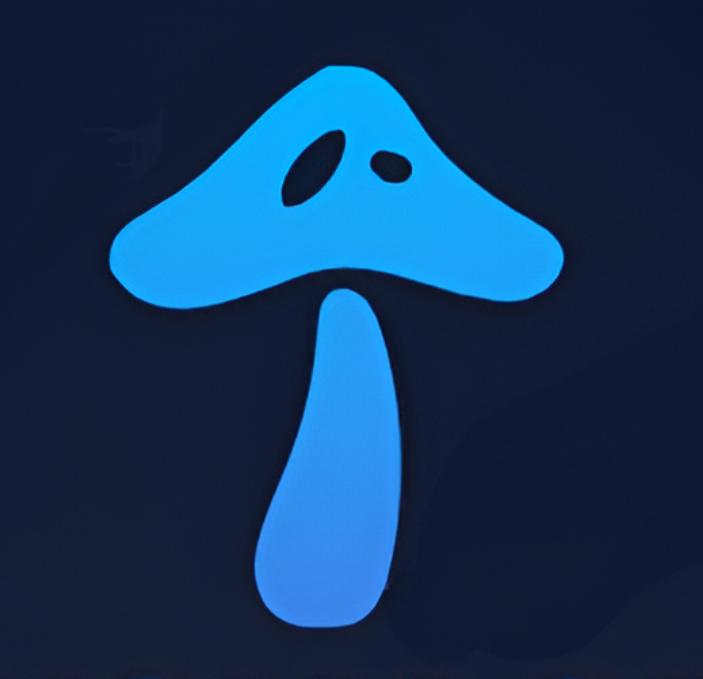If you’re using an Amazon Firestick, the Downloader app is one of the most important tools for sideloading apps. But sometimes users face issues where Downloader is not working on Firestick. Don’t worry—this is a common problem, and the good news is, it can be fixed with a few simple steps.
Why is Downloader Not Working on Firestick?
There are several reasons why the Downloader app might fail:
-
Permissions not enabled (Install Unknown Apps disabled)
-
Outdated Firestick software
-
Network connectivity issues
-
Firestick blocking certain websites or downloads
-
Corrupt Downloader installation
How to Fix Downloader Not Working on Firestick
Step 1: Check Internet Connection
Make sure your Firestick is connected to Wi-Fi. Go to Settings > Network to verify the connection.
Step 2: Enable Unknown Sources
-
Go to Settings > My Fire TV > Developer Options
-
Select Install Unknown Apps
-
Turn on the toggle for Downloader
Step 3: Update Firestick Software
-
Go to Settings > My Fire TV > About > Check for Updates
-
Install any available updates, then restart your Firestick
Step 4: Clear Cache and Data of Downloader
-
Go to Settings > Applications > Manage Installed Applications
-
Select Downloader
-
Tap on Clear Cache and Clear Data
Step 5: Reinstall Downloader
If it’s still not working:
-
Uninstall Downloader from your Firestick
-
Go to Amazon App Store, search Downloader, and reinstall it
Step 6: Check URL or File Link
Sometimes the issue is not with Downloader but with the link you’re trying to open. Double-check that the URL is correct and active.
Step 7: Disable VPN (if enabled)
If you’re using a VPN, it might block certain downloads. Try turning it off and retrying.
Alternative Method If Downloader Still Doesn’t Work
If Downloader continues to give issues, you can install apps on Firestick using:
-
Aptoide TV – Alternative app store for Firestick
-
Send Files to TV app – Transfer APKs from phone to Firestick
-
ES File Explorer – Another popular sideloading tool
Conclusion
When Downloader is not working on Firestick, it’s usually due to permissions, software updates, or corrupt installation. By checking your internet connection, enabling Unknown Apps, clearing cache, and reinstalling Downloader, you can fix most problems quickly. If not, alternative sideloading apps like Aptoide TV or ES File Explorer can do the job.
FAQs
1. Why does Downloader say “Not Allowed” on Firestick?
Because Install Unknown Apps is turned off. Enable it in Developer Options.
2. Do I need Downloader for sideloading apps?
It’s the easiest option, but alternatives like ES File Explorer also work.
3. Is Downloader free to use on Firestick?
Yes, Downloader is completely free from the Amazon App Store.
4. Why does Downloader keep crashing?
This can happen due to corrupted data—try clearing cache or reinstalling the app.
5. Can I use Downloader without a VPN?
Yes, but for accessing geo-restricted content, a VPN may still be useful.