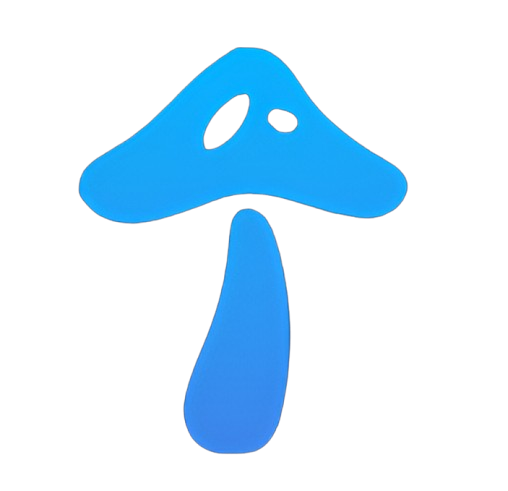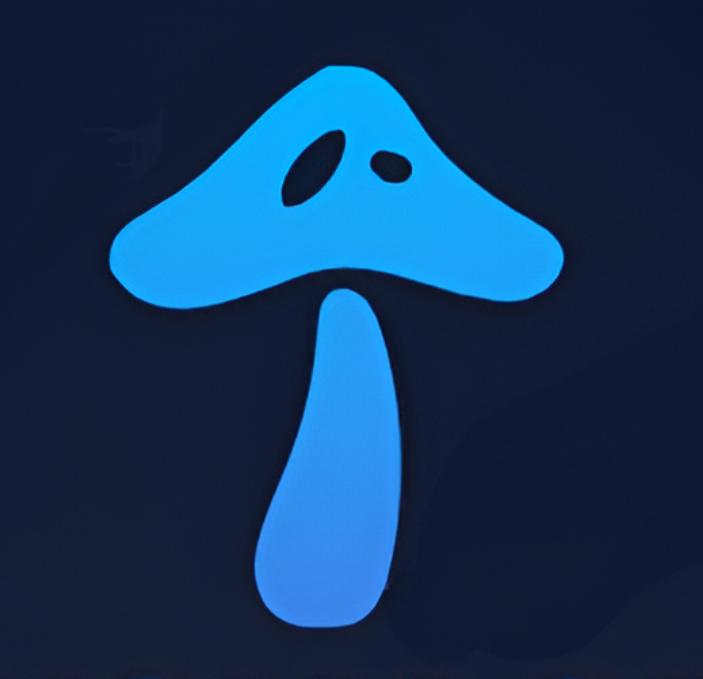Introduction
Embroidery is a beautiful way to bring designs to life, and with Brother embroidery machines, you can turn any image into a stitch-ready masterpiece. If you’re wondering how to digitize image for embroidery, you’re in the right place. Digitizing an image means converting a picture or design into a format your Brother machine can read and stitch. It’s a fun, creative process, but it can feel tricky without the right know-how. This guide walks you through the steps to digitize image for embroidery like a pro, using simple tools and techniques that work for beginners and seasoned embroiderers alike. Let’s dive in and get those designs stitched!
Why Digitize Images for Brother Embroidery?
Digitizing images for your Brother embroidery machine opens up endless creative possibilities. Whether it’s a custom logo, a family photo, or a hand-drawn sketch, digitizing lets you personalize fabric with unique designs. Brother machines, like the popular PE800 or SE1900, rely on specific file formats (like PES) to read stitch instructions. By learning to digitize, you gain control over every stitch, color, and detail, ensuring your project looks exactly how you envision it. Plus, it’s a skill that saves money—no need to pay for pre-made designs when you can create your own.
Tools You’ll Need to Get Started
Before you start digitizing, gather the right tools. You don’t need to break the bank, but having the essentials makes the process smoother. Here’s what you’ll need:
- A Brother Embroidery Machine: Ensure your machine supports the PES file format, which is standard for Brother models.
- Digitizing Software: Programs like Brother’s PE-Design, Hatch Embroidery, or free options like Ink/Stitch work well.
- A Computer: You’ll need a device to run the digitizing software and transfer files to your machine.
- An Image: Choose a clear, high-resolution image (JPEG, PNG, or vector formats like SVG work best).
- USB Drive or Transfer Cable: Most Brother machines use a USB to transfer design files.
Having these tools ready sets you up for success and makes the digitizing process feel less daunting.
Step-by-Step Guide to Digitize an Image
Now, let’s get to the fun part—turning your image into an embroidery-ready design. Follow these steps to digitize like a pro:
Step 1: Choose the Right Image
Start with a clear, simple image. Complex designs with tons of colors or tiny details can be tough to stitch cleanly. For beginners, go for bold, high-contrast images like logos or cartoon-style art. If you’re using a photo, simplify it first using editing software like Photoshop or GIMP to reduce colors and enhance outlines. Vector images (like SVG files) are ideal since they scale without losing quality.
Step 2: Import the Image into Digitizing Software
Open your digitizing software and import the image. Most programs let you drag and drop or use an “Import” option. Once the image is loaded, adjust its size to match your embroidery hoop. For example, if you’re using a 4x4-inch hoop, resize the image to fit within those dimensions. Keep proportions locked to avoid distortion. Some software, like PE-Design, offers templates for Brother hoop sizes, making this step easier.
Step 3: Trace the Image
Tracing converts your image into stitchable shapes. In your software, use the auto-trace or manual trace tool to outline key areas. Auto-trace works well for simple images, but for more control, manually trace each section using tools like the pen or shape tools. Break the image into segments—like one for the background, another for details. Assign stitch types (satin, fill, or running stitches) to each segment based on the texture you want. For example, satin stitches are great for outlines, while fill stitches cover larger areas.
Step 4: Set Colors and Stitch Order
Choose thread colors that match your image. Brother machines work with standard thread brands like Madeira or Isacord, so pick colors available in your collection. In the software, assign colors to each traced segment. Pay attention to stitch order—background elements should stitch first, followed by details. This prevents overlap issues and keeps your design clean. Most software shows a stitch preview, so you can check how the colors and order look before finalizing.
Step 5: Adjust Stitch Settings
Fine-tune stitch settings to ensure smooth embroidery. Adjust stitch density (how tightly stitches are packed) to avoid puckering or gaps. For lightweight fabrics, lower the density; for heavy fabrics, increase it slightly. Set the stitch angle to follow the natural flow of the design—curved angles for organic shapes, straight for geometric ones. If your software has a 3D preview, use it to simulate how the design will look when stitched.
Step 6: Save and Export the File
Once you’re happy with the design, save it in the PES format for Brother machines. Double-check that the file size fits your machine’s requirements—some older models have limits on stitch count or file size. Save a backup in the software’s native format (like .DST or .ART) in case you need to edit later. Transfer the PES file to a USB drive or directly to your machine via a cable.
Step 7: Test Your Design
Before stitching on your final fabric, test the design on scrap material similar to your project fabric. Load the PES file into your Brother machine, hoop the fabric tightly, and run a test stitch. Watch for issues like thread breaks, puckering, or misaligned stitches. If something’s off, tweak the design in your software—maybe adjust density or simplify details—and test again. Testing saves time and prevents wasted materials.
Tips for Pro-Level Results
Want to take your digitizing skills to the next level? Try these tips:
- Simplify Designs: Less is more in embroidery. Reduce colors and details for cleaner stitches.
- Use Stabilizers: Always use a stabilizer (like tear-away or cut-away) under your fabric to prevent distortion.
- Practice with Free Software: If you’re new, start with free tools like Ink/Stitch to learn the ropes before investing in paid software.
- Learn Your Machine: Each Brother model has quirks. Read your manual to understand hoop sizes, stitch limits, and features.
- Join Communities: Online forums and social media groups for Brother embroidery users are goldmines for tips and inspiration.
Common Mistakes to Avoid
Even pros make mistakes, but you can avoid these common pitfalls:
- Overcomplicating Designs: Too many details or colors can overwhelm your machine and fabric.
- Ignoring Fabric Type: Dense designs on thin fabrics cause puckering. Match stitch settings to your material.
- Skipping Tests: Always test on scrap fabric first to catch issues early.
- Wrong File Format: Ensure you’re saving in PES format, as other formats may not work with Brother machines.
Best Software for Brother Embroidery Digitizing
Choosing the right software makes digitizing easier. Here are some top options:
- Brother PE-Design: Tailored for Brother machines, it’s user-friendly with robust features. Great for beginners and pros.
- Hatch Embroidery: A powerful option with advanced tools, ideal for complex designs.
- Ink/Stitch: A free, open-source tool that’s surprisingly capable for basic digitizing.
- Embrilliance Essentials: Affordable and intuitive, with strong Brother compatibility.
Each has a learning curve, so experiment to find what suits your style and budget.
Conclusion
Digitizing images for Brother embroidery machines is a skill that blends creativity and tech. By following these steps—choosing a clear image, using the right software, tracing carefully, and testing your design—you’ll create stunning, professional-quality embroidery. Start simple, practice often, and don’t be afraid to experiment with colors and stitches. With time, you’ll be digitizing like a pro, turning any image into a stitched work of art. Grab your Brother machine, pick an image, and start creating today!